GATE 2015 APPLICATION FORMS ONLINE| GATE 2015 STEP BY STEP PROCEDURETO APPLY FOR GATE 2015 | PROCEDURE FOR FILLING GATE 2015 APPLICATION FORMS ONLINE | GATE 2015 APPLICATION FORM FEE |GATE 2015 OFFICIAL NOTIFICATION
GATE 2017 : Apply Online Link, Important Dates, Eligibility
IIT GATE (Graduate Aptitude Test in Engineering) 2015 REGISTRATION is now open from today. The aspiring candidates can apply for the examination directly form here. The application process will completely be online this time. GATE 2015 APPLICATION FORMS ONLINE are now available for the aspiring candidates. Every year a large number of candidates appear to crack the examination. The GATE 2015 NOTIFICATION was released few days back. The complete notification can be downloaded from the official website of IIT KANPUR. The STEP BY STEP PROCEDURE FOR GATE 2015 APPLICATION FORMS ONLINE is explained below.
Examination: GRADUATE APTITUDE TEST IN ENGINEERING 2015
Conducting Institute: IIT KANPUR
Session: GATE 2015
Online registration date: 1st September, 2015
GATE 2017 : Apply Online Link, Important Dates, Eligibility
IIT GATE (Graduate Aptitude Test in Engineering) 2015 REGISTRATION is now open from today. The aspiring candidates can apply for the examination directly form here. The application process will completely be online this time. GATE 2015 APPLICATION FORMS ONLINE are now available for the aspiring candidates. Every year a large number of candidates appear to crack the examination. The GATE 2015 NOTIFICATION was released few days back. The complete notification can be downloaded from the official website of IIT KANPUR. The STEP BY STEP PROCEDURE FOR GATE 2015 APPLICATION FORMS ONLINE is explained below.
Examination: GRADUATE APTITUDE TEST IN ENGINEERING 2015
Conducting Institute: IIT KANPUR
Session: GATE 2015
Online registration date: 1st September, 2015
STEP BY STEP PROCEDURE TO APPLY FOR GATE2015 ONLINE:
The procedure to apply for GATE 2015 APPLICATION FORMS ONLINE is divided into six steps:
Step 1: ENROLMENT/REGISTRATION
Step 2: LOGIN
Step 3: PROFILE FILLING/ EDITION
Step 4: UPLOADING OF PHOTO/SIGNATURE/DOCUMENTS
Step 5: PAYMENT THROUGH E-CHALLAN / NET BANKING
Step 6: PRINTING OF PDF
Step 1: ENROLMENT/REGISTRATION
- Firstly the aspiring candidate must have to register before applying for GATE 2015 APPLICATION FORMS ONLINE.
- This time an online interface is provided to apply for GATE 2015 known as GOAPS.
- Click here to apply for GOAPS to apply for GATE 2015 APPLICATION FORMS .
- You can also go to the official website of IIT KANPUR and click on " APPLY ONLINE THROUGH GOAPS" as shown below.
 | |
| GATE 2015 HOW TO APPLY |
- After clicking on the link or above step, a new window will appear.
- Register for the new user . Please note that Name, Address, Mobile number cannot be changed at later stage. The students must be careful while filling up these details online.
- Click on " New User? Register here" as shown in the image below.
- After clicking a new window will appear. The candidate have to register here. The canidate have to enter its name, email address, mobile number and password. After you entered the details, click on Submit button.
- After clicking on Submit button, a new window will appear as shown below.
- Now login using your credentials. The enrollment id has been sent to your email id. Gather the details and login here.
Step 2: LOGIN
- The candidate now have to login using his credentials.
- After login in correctly, the message will be shown that your application has been submitted partially. You now have to click on Edit the application form.
- Click on " EDIT APPLICATION FORM". A new window will appear as shown below.
- Fill up all the fields in the specified box as shown and click on " save and proceed to Payment."
- If you want to pay later you can also click on save button.
Step 3: PROFILE FILLING/ EDITION
- Fill up the details in the specified boxes above.
- (1) Select GATE Paper from the drop down list. Please note that the GATE Paper cannot be changed under any circumstances after final submission of the application form.
(2) Select Choice of Examination City 1, City 2 and City 3. - Select your date of birth from Day, Month and Year drop down lists.
- Select Gender.
- Give your Parent/Guardian name and mobile number. Select Nationality, Category, Status of Person with Disability (PwD). If you select status of Person with Disability (PwD) as Yes, then you have to select another option for Scribe requirement (screen shot given below).
Scribe means, the facility of assistance required during the examination for the PwD candidates. If you require assistance during the examination due to your PwD status, then choose Yes option otherwise you may choose No option from “Do you require scribe assistance to write the exam?”. - Select your Qualifying Degree, discipline, status on whether graduated or not in the qualifying degree, year of qualifying degree. Enter your College/University Name, address and PIN Code and save the details. Once you save these details, you may edit them at a later stage as long as you have not submitted the complete application. However, this is within the deadline of application closure.
Step 4: UPLOADING OF PHOTO/SIGNATURE/DOCUMENTS
The candidate now has to upload its photograph and signature. Please read the details carefully before uploading the photos. The uploading of improper images can cancel your candidature.
(1) Before you upload your photo you have to check the following specification of the image file.
(2) The photograph must be in color.
(3) Photograph must be taken in a White or a very light background.
(4) The photograph must have been taken after 1st July 2014.
(5) In the photograph, the height of the face (between chin and the top of the forehead) should occupy about 50% of the height of the photograph.
(6) The main features of the face must not be covered by hair of the head, any cloth or any shadow. The photograph must show full frontal view with both ears being visible and eyes open.
(7) If you normally wear spectacles, glare on glasses is not acceptable in your photo. Glare can be avoided with a slight downward tilt of the glasses or by removing the glasses for the photo shoot.
(8) You must not wear spectacles with dark or tinted glasses, only clear glasses are permitted.
(9) Ask your photo studio to provide the image in a JPEG/JPG format and also on a standard 3.5 cm (width) × 4.5 cm (height) print (480 x 640 pixels).
(10)Have pixel width in the range 240 to 480 and ensure that the width to height aspect ratio is in the range 0.63 to 0.86.
(11) File size should be between 5KB and 100KB (memory size).
(2) The photograph must be in color.
(3) Photograph must be taken in a White or a very light background.
(4) The photograph must have been taken after 1st July 2014.
(5) In the photograph, the height of the face (between chin and the top of the forehead) should occupy about 50% of the height of the photograph.
(6) The main features of the face must not be covered by hair of the head, any cloth or any shadow. The photograph must show full frontal view with both ears being visible and eyes open.
(7) If you normally wear spectacles, glare on glasses is not acceptable in your photo. Glare can be avoided with a slight downward tilt of the glasses or by removing the glasses for the photo shoot.
(8) You must not wear spectacles with dark or tinted glasses, only clear glasses are permitted.
(9) Ask your photo studio to provide the image in a JPEG/JPG format and also on a standard 3.5 cm (width) × 4.5 cm (height) print (480 x 640 pixels).
(10)Have pixel width in the range 240 to 480 and ensure that the width to height aspect ratio is in the range 0.63 to 0.86.
(11) File size should be between 5KB and 100KB (memory size).
UPLOADING SIGNATURE:
1. Before uploading your signature, you have to check the following specification of the image file.
2. Please draw a rectangular box of size 7cm (width) × 2cm (height) on an A4 white paper. Put your signature with black or dark blue ink pen within this box.
3. Scan the signature in JPEG/JPG format using a scanner at 200 pixels per inch (dpi), and crop the image to the box.
2. Please draw a rectangular box of size 7cm (width) × 2cm (height) on an A4 white paper. Put your signature with black or dark blue ink pen within this box.
3. Scan the signature in JPEG/JPG format using a scanner at 200 pixels per inch (dpi), and crop the image to the box.
Step 5: PAYMENT THROUGH E-CHALLAN / NET BANKING
The foremost step is the payment. After filling up all the details correctly check out the details once and then proceed to th payment. The fees of Rs 1500 is have to be paid by the candidate.
You will the following screen for payment and you have to choose one out of two option for payment.
Note:
(1) If you choose the e-Challan payment mode and commit the payment by choosing either of the bank then you will not be able to revert back and choose any other payment mode.
(2) Once you choose any payment mode and payment is in process do not use Refresh or Back buttons.
(2) Once you choose any payment mode and payment is in process do not use Refresh or Back buttons.
After successful payment of the fee download the application form and save,
The complete details about GATE 2015 APPLICATION FORMS STEP BY STEP PROCEDURE TO APPLY on iitk.ac.in has been explained above.





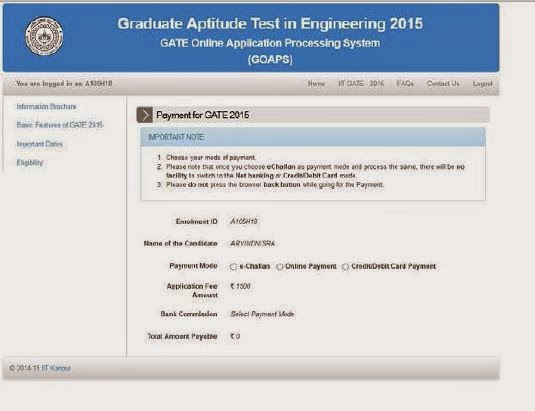
Nice information GATE
ReplyDeletehow to payment by e-challan
ReplyDeletehow to payment by e-challan??
ReplyDeleteAfter going to e-challan payment u will get a challan receipt just download it. In that 1500 rs fee for gate and chargrs will b given and just go 2 bank with d challan receipt just pay over there thats it
Deletei want to pay on Monday by offline challan(13/10/2014) is their any problem for payment
Deletei will pay the money by this Monday through offline challan ....is their any problem for processing application pls tell me
Deleteafter paying e-challan is there any process ?
ReplyDeletehow can i edit application form after submission
ReplyDeleteMy photo and signatue was rejected, again i uploded it, but still my status showing as your application is under process, what i have to do please reply me.
ReplyDeleteI want to apply for GATE 2015.
ReplyDeleteI can't fill the application form due to server break down problem from 13-10-2013 to 14-10-2014 , 05:00AM.... What i've to do?? 14-10-2014 is last date of applicaton form.
If you have generated your enrollment id then you can fill form on or before 17 October
ReplyDeleteI have paid through e-Challan. But when I checked my status it says "e-Challan Payment made. Your payment has not yet been received by GATE-2015. Take printout of the challan and deposit the amount in respective bank. Check your payment status within 72 hours after depositing the amount." What should I do now ?
ReplyDeleteMy e-challan got ready on 20th october 2015. Now as per instruction i have to pay the fees within 72 hours in the bank. CAN I DEPOSIT THE FEES IN THE BANK ON 21st october. Will that be accepted..???
Deleteafter how many days of genration of e-challan you can deposit the gate(2015) fee?? plz help me
ReplyDelete